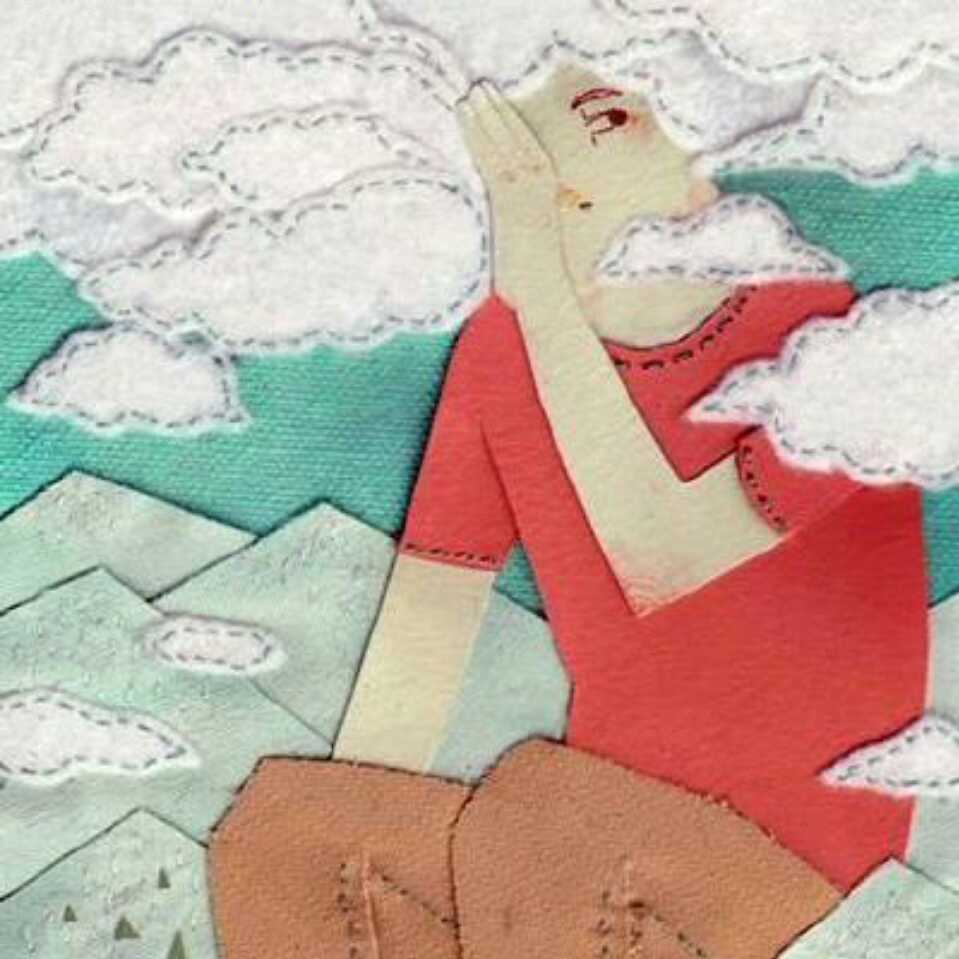C#初学——CustomToolbar修改
如上图的的bar一栏想要深度定制的话,只能通过如下方法。
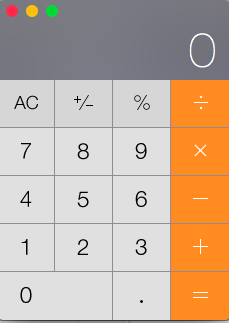
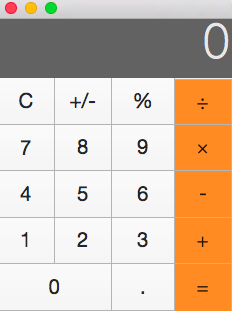
1. 打开Xamarin,新建unsupported-MonoMacProject
2. 用xcode打开MainWindow.xib文件,新建文件类名CustomToolbar继承NSView
3. 拖一个customview控件,继承CustomToolbar,再加入.h文件,必须要
import <MainToolBar/MainToolBar.h>,不然会报错。
4. 在MainWindow.cs文件里面加上如下代码
public override bool CanBecomeKeyWindow {
get {
return true;
}
}
public override bool CanBecomeMainWindow {
get {
return true;
}
}
5. 在MainWindowContorller.cs文件里加上如下代码
#region NSWindowDelegate
public class WindowDelegate:NSWindowDelegate
{
CustomToolbar MainToolBar;
public WindowDelegate(CustomToolbar _tool)
{
MainToolBar = _tool;
}
public override RectangleF WillPositionSheet(NSWindow window, NSWindow sheet, RectangleF usingRect)
{
return new RectangleF((MainToolBar.Frame.Size.Width - usingRect.Size.Width) / 2, MainToolBar.Frame.Location.Y, usingRect.Size.Width, usingRect.Size.Height);
}
}
#endregion
public override void AwakeFromNib ()
{
this.Window.Delegate = new WindowDelegate(this.MainToolBar);
}
6. 在CustomToolbar.cs里面加上
using System;
using MonoMac.Foundation;
using MonoMac.AppKit;
using System.Drawing;
using System.Collections.Generic;
namespace toolbar
{
public partial class CustomToolbar : NSView
{
private NSColor startingColor;
private NSColor endingColor;
private int angle;
NSButton CloseButton;
NSButton ZoomButton;
NSButton MiniaturizeButton;
List<NSButton> lstButton;
public CustomToolbar (IntPtr handle) : base (handle)
{
Initialize ();
}
void Initialize ()
{
this.startingColor = NSColor.FromCalibratedWhite (0.85f, 1);
this.endingColor = NSColor.FromCalibratedWhite (0.7f, 1);
this.angle = 270;
CloseButton = NSWindow.StandardWindowButton(NSWindowButton.CloseButton, NSWindowStyle.NonactivatingPanel);
CloseButton.Frame = new RectangleF(10, this.Frame.Height - CloseButton.Frame.Height, 15, 15);
MiniaturizeButton = NSWindow.StandardWindowButton(NSWindowButton.MiniaturizeButton, NSWindowStyle.TexturedBackground);
MiniaturizeButton.Frame = new RectangleF(30, this.Frame.Height - MiniaturizeButton.Frame.Height, 15, 15);
ZoomButton = NSWindow.StandardWindowButton(NSWindowButton.ZoomButton, NSWindowStyle.TexturedBackground);
ZoomButton.Frame = new RectangleF(50, this.Frame.Height - ZoomButton.Frame.Height, 15, 15);
lstButton = new List<NSButton> { CloseButton, MiniaturizeButton, ZoomButton };
for (int i = 0; i < lstButton.Count; i++)
{
NSButton button = lstButton[i];
button.Tag = i;
button.AbortEditing();
button.Highlight(false);
this.AddSubview(button);
button.AddTrackingRect(button.Bounds, this, System.IntPtr.Zero, true);
button.Activated += ThreeButtonClicked;
}
}
void ThreeButtonClicked(object sender, EventArgs e)
{
NSButton button = sender as NSButton;
button.Highlight(true);
switch (button.Tag)
{
case 0:
this.Window.Close();
break;
case 1:
this.Window.Miniaturize(NSObject.FromObject(null));
break;
case 2:
this.Window.Zoom(NSObject.FromObject(null));
break;
default:
break;
}
}
public override void MouseEntered(NSEvent theEvent)
{
foreach (NSButton button in lstButton)
{
button.Highlight(true);
}
}
public override void MouseExited(NSEvent theEvent)
{
foreach (NSButton button in lstButton)
{
button.Highlight(false);
}
}
public override void DrawRect (System.Drawing.RectangleF dirtyRect)
{
if (endingColor == null || startingColor.Equals (endingColor)) {
startingColor.Set();
} else {
NSGradient ag = new NSGradient (startingColor, endingColor);
ag.DrawInRect (this.Bounds, this.angle);
}
}
PointF initialLocation;
// bool NoDragged = false;
//
// public override void MouseUp (NSEvent theEvent)
// {
// NoDragged = false;
// }
public override void MouseDown (NSEvent theEvent)
{
this.initialLocation = theEvent.LocationInWindow;
}
public override void MouseDragged (NSEvent theEvent)
{
// if ((theEvent.LocationInWindow.X >MiddleModuleButtonRect.X) && (theEvent.LocationInWindow.X < MiddleModuleButtonRect.X + MiddleModuleButtonRect.Width)
//
// && (theEvent.LocationInWindow.Y > (MainUIObject.MainWindow.Frame.Height - this.Frame.Height)) && theEvent.LocationInWindow.Y < MainUIObject.MainWindow.Frame.Height) {
// NoDragged = true;
// }
// if (NoDragged == true)
// {
// return;
// }
RectangleF screenVisibleFrame = NSScreen.MainScreen.VisibleFrame;
RectangleF windowFrame = Window.Frame;
PointF newOrigin = windowFrame.Location;
PointF currentLocation = theEvent.LocationInWindow;
newOrigin.X += (currentLocation.X - initialLocation.X);
newOrigin.Y += (currentLocation.Y - initialLocation.Y);
if ((newOrigin.Y + windowFrame.Size.Height) > (screenVisibleFrame.Location.Y + screenVisibleFrame.Size.Height)) {
newOrigin.Y = screenVisibleFrame.Location.Y + (screenVisibleFrame.Size.Height - windowFrame.Size.Height);
}
this.Window.SetFrameOrigin (newOrigin);
}
}
}
C#中const与readonly区别
const 的概念就是一个包含不能修改的值的变量。 常数表达式是在编译时可被完全计算的表达式。因此不能从一个变量中提取的值来初始化常量。 如果 const int a = b+1;b是一个变量,显然不能再编译时就计算出结果,所以常量是不可以用变量来初始化的。
readonly 允许把一个字段设置成常量,但可以执行一些运算,可以确定它的初始值。 因为 readonly 是在计算时执行的,当然它可以用某些变量初始化。 readonly 是实例成员,所以不同的实例可以有不同的常量值,这使readonly更灵活。
readonly 关键字与 const 关键字不同。
- const 字段只能在该字段的声明中初始化。 readonly 字段可以在声明或构造函数中初始化。因此,根据所使用的构造函数,readonly 字段可能具有不同的值。
- const 字段是编译时常数,而 readonly 字段可用于运行时常数。
- const 默认就是静态的,而 readonly 如果设置成静态的就必须显示声明。 4.const 对于引用类型的常数,可能的值只能是 string 和 null。 readonly可以是任何类型
总结 const只能在初期就使用常量初始化好。对于每一次编译后的结果,const的值是固定的,而readonly的值是可以在运行的时候才确定值的~~
C#中IList与List区别
首先IList 泛型接口是 ICollection 泛型接口的子代,并且是所有泛型列表的基接口。
它仅仅是所有泛型类型的接口,并没有太多方法可以方便实用,如果仅仅是作为集合数据的承载体,确实,IList
不过,更多的时候,我们要对集合数据进行处理,从中筛选数据或者排序。这个时候IList
1、当你只想使用接口的方法时,ILis<>这种方式比较好.他不获取实现这个接口的类的其他方法和字段,有效的节省空间.
2、IList <>是个接口,定义了一些操作方法这些方法要你自己去实现
List <>是泛型类,它已经实现了IList <>定义的那些方法
IList
List
这两行代码,从操作上来看,实际上都是创建了一个List
只是用于保存这个操作的返回值变量类型不一样而已。
那么,我们可以这么理解,这两行代码的目的不一样。
List
是想创建一个List
而
IList
只是想创建一个基于接口IList